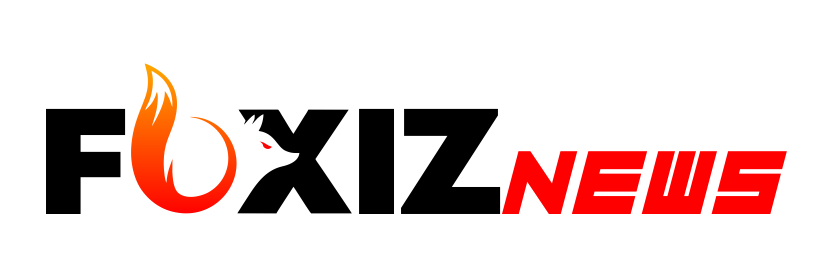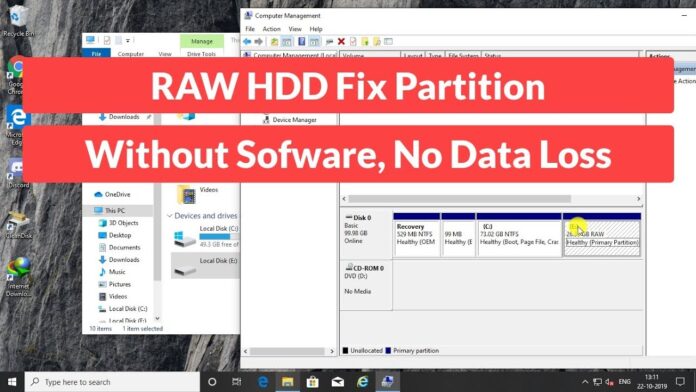Your hard disk seems to have an issue. One of your partitions is not working and showing raw format. This means that the operating system cannot read the partition properly. There are many possible causes for this, such as power outage, malware attack, bad sectors, or physical damage. You can try to recover your data from the raw partition using a software tool or a professional service. Or you can format the partition and give it a new file system, but this will delete all the data on it.
What is raw drive?
A raw drive is a hard disk or a partition that has lost its file system or has been corrupted due to some reasons. A raw drive cannot be accessed by the operating system and the data stored on it may be inaccessible or damaged. A raw drive may show up as “RAW” in Disk Management or as “0 bytes” in File Explorer.
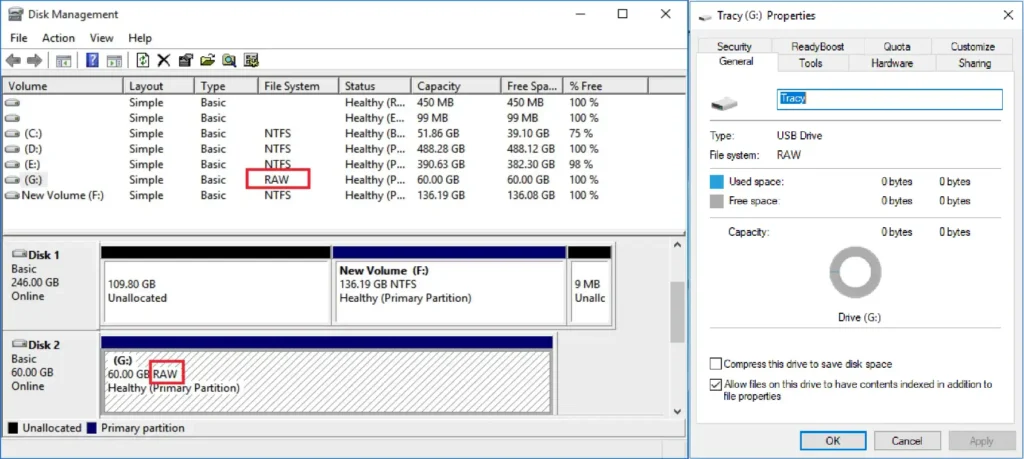
Method 1. Fix RAW Hard Drive Without Formatting and No Data Loss
If the drive shows RAW but still has a drive letter, you can try to fix the RAW hard drive without formatting it using CMD. With CHKDSK, you have a chance to fix your RAW hard drive without formatting it. Some people might say that CHKDSK is not available for RAW drives, but that’s not true. If your external hard drive appears with a drive letter, you can use CMD to try and fix it.
To repair the raw drive using Command Prompt, follow these steps:
Step 1. Connect your RAW hard drive to your computer.
Step 2. Click the “search” icon in the taskbar and type cmd. Then, right-click “Command Prompt” and choose “Run as administrator”.
Step 3. Enter chkdsk G: /f /r and hit Enter to fix your RAW drive. (G is the drive letter of your RAW drive, /f (fix errors) and /r (recover bad sectors)).
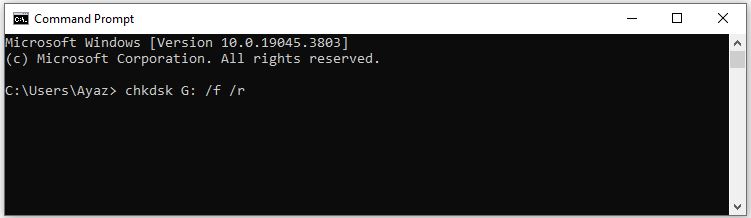
After the repair process, you can open Disk Management to check if your hard drive is repaired. If CHKDSK is not working, don’t worry. You can fix your RAW drive using the method below.